Disabling the Gutenberg editor in WordPress can be achieved in two ways: using a plugin or modifying the theme’s functions.php file. The first and recommended method involves installing and activating the Classic Editor plugin, which automatically disables Gutenberg and reverts your site to the Classic editor. This approach is user-friendly and ensures a smooth transition with minimal compatibility issues. The second method requires editing your theme’s functions.php file by adding a code snippet that disables the Gutenberg editor. While this method is more technical and doesn’t rely on a plugin, it can lead to unintended consequences if not done correctly. Additionally, this method may not be ideal for long-term use due to the Classic editor’s eventual phase-out and potential compatibility issues in the future.
Disable Gutenberg Editor with Plugin
Disabling the Gutenberg editor and switching back to the Classic editor in WordPress is simple. You can do this by installing and activating the Classic Editor plugin. Here are the step-by-step instructions:
- Log in to your WordPress dashboard.
- Navigate to the “Plugins” section in the left-hand menu and click on “Add New.”
- In the search bar at the top right, type “Classic Editor” and hit enter.
- Look for the “Classic Editor” plugin developed by WordPress Contributors. Click on the “Install Now” button.
- After installation is complete, click the “Activate” button to activate the plugin.
- Once activated, Gutenberg will be automatically disabled, and you’ll be using the Classic Editor.
To configure the Classic Editor settings:
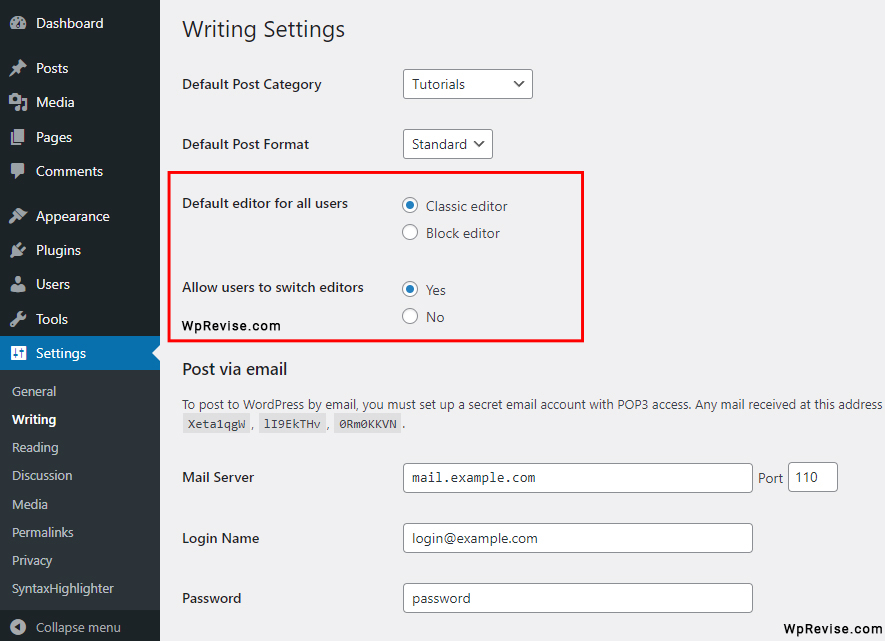
- Navigate to “Settings” in the left-hand menu and click on “Writing.”
- In the “Classic editor settings” section, you can choose the default editor for all users and allow users to switch editors.
- Make your desired changes, and click “Save Changes” to update your settings.
Disable Gutenberg Editor without Plugin
Disabling the Gutenberg editor without a plugin requires modifying your theme’s functions.php file. It’s crucial to note that editing the functions.php file can lead to unintended consequences if not done correctly, so proceed with caution and make a backup of your theme before making any changes.
Here are the steps to disable Gutenberg and revert to the Classic editor without using a plugin:
- Access your WordPress site’s files using an FTP client or your hosting provider’s File Manager.
- Navigate to the folder
/wp-content/themes/and locate your active theme folder. - Inside your theme folder, find the
functions.phpfile. If it doesn’t exist, you can create a new one. - Open the
functions.phpfile for editing. Add the following code snippet at the end of the file:
// Disable Gutenberg Editor
add_filter('use_block_editor_for_post', '__return_false', 10);- Save the changes and close the file.
By adding this code, you are instructing WordPress to disable the Gutenberg editor and use the Classic editor instead. Note that this change will apply to all users on your site, and they won’t have the option to switch back to the Gutenberg editor unless you remove the added code or implement a different solution.
It’s important to mention that this method is not recommended for long-term use, as the Classic editor is being phased out, and compatibility issues may arise in the future. Using a plugin like Classic Editor is a safer and more reliable way to revert to the Classic editor if needed.
